This feature allows you to add
a new single entity to the portal. From the entity management
screen:
Select Add
new entity. Select the single entity
Licence type that
you want to create from the drop-down
list:
AlphaBridge - Single entity:
Creates a single entity that is assigned an AlphaBridge
Licence. This will only allow you to prepare your VAT
Returns using the AlphaBridge submission method. AlphaVAT - Single entity:
Creates a single entity that is assigned an AlphaVAT licence.
This will allow you to prepare your entity’s VAT
Return for using either the AlphaVAT or AlphaBridge submission
methods.
IMPORTANT:
Please ensure that you double
check your licence selection before you finish creating
the entity. If you are an AlphaVAT customer, entities that
are assigned an AlphaBridge licence can be upgraded to an AlphaVAT
licence at any point using the Edit Entity feature. But
it is not possible to downgrade your licence option from AlphaVAT
to AlphaBridge once your entity has been created.
You can also
create a single demo entity that you can use for training/learning
purposes. For more information, please refer to the Demo
entities section. For the creation of group entities,
please refer to the Group
entities section.
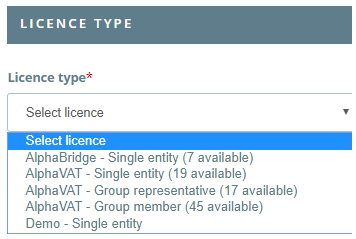
In the Entity details
section, fields marked with an asterisk (*)
are mandatory and must be completed.
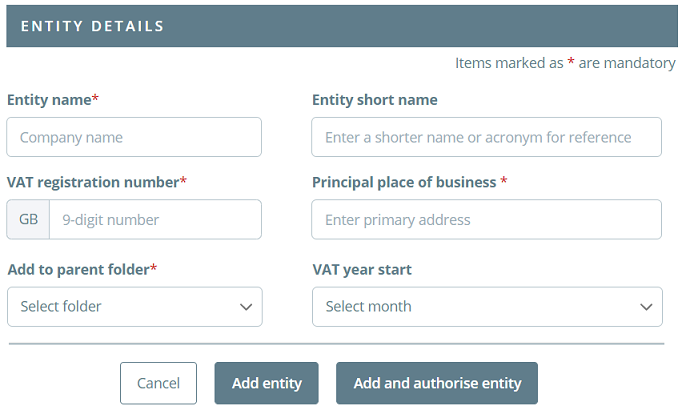
Fill in the Entity
name, VAT registration number and the Principal
place of business fields (mandatory). Care
should be taken when typing in the VRN, since this cannot
be changed once the entity has been created. If
you make a mistake, you will need to delete the entity and
create it again. You can enter a short
name or acronym for the entity (optional). You
can select the month that your VAT year starts from
by clicking on the drop-down list (optional). Select the folder
that you want your entity to reside under from the drop-down
list (mandatory). Once you have filled in
all the details required for the entity, you can select one
of the following options:
Add entity: This
allows you to create your new entity and will take you
back to the Entity management screen. Add and authorise: This allows
you to create your new entity and will take you to the
Authorisation wizard, where you can begin the authorisation
process. For more information please refer to the Entity
authorisation help page.
Note:
If you have created a demo entity, this option will be greyed
out and you will not be able to select it. This
is due to the demo entity feature being designed as a simulation
tool, that allows users to familiarise themselves with the
MTD Compliance Portal and its features. As such,
it cannot interact directly with HMRC. For more
information, please refer to the Demo Entity help page.
See
the Entity
Authorisation section for more information on how to authorise
your entities. |

