To
access the portal for the first time, you will need to locate
the welcome email sent
to you when you were set up on the system as a new user.
This email will include a link to access the
portal and create your password,
along with your user name (which is your email address).
Access the portal and verify your account |
|
Click
on the portal
link within the email or type the URL into your
web browser. Type
in your Email address and click on the Send
verification code button. |
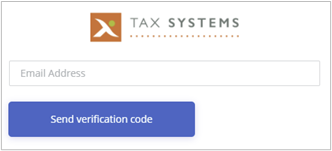
|
The
system will send you an email containing your verification
code. |
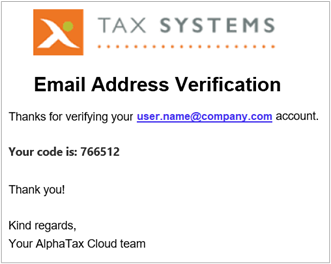
|
Type
in your verification code
or copy and paste it into the box. Click on the verify
code button.
You also have the option to Send new code, should
you lose or delete the email by mistake. |
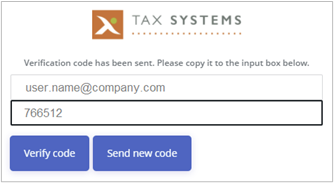
|
The
system will confirm that your code has been verified. Click
on Continue. |
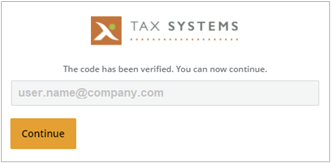
|
Create your password |
|
You
will now be asked to enter and confirm your
new password.
A
strong password is recommended.
Strong passwords are made up of 8 to 16 characters
and must combine uppercase and lowercase letters,
numbers and symbols. They cannot contain your
username.
Once
you have entered and confirmed your password, click
on the Confirm button. |
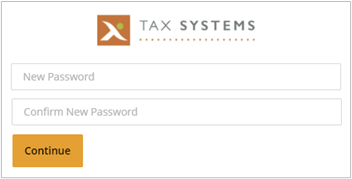
|
Set up your 2-factor
authentication |
|
You
will need to set up your 2-factor authentication by
providing a telephone number that the system can contact
you on. We recommend
entering a mobile number so that you can use the both
options.
Please
note: If you enter a landline number you will
not be able to use the Send code option to text a
code to your phone.
The
system defaults to the United Kingdom Country Code. To
change this click on the drop-down list and
select the required country code.
Type in the phone number that you would like
the system to contact you on.
You then need to
select either Send Code or Call me to
complete your set up and to test the authentication
process.
Call
Me:
You can choose to have the system call you on
the number you have provided, by selecting the
Call
Me option.
Answer the call and press the #
key. Your authentication will be confirmed
and you can end the call.
Send
code: If you have entered a mobile
phone number, you can also choose the Send
Code option, which will send you a text message
containing a one-time verification code.
Enter the code
on screen when prompted to, then click on the
Verify
Code button.
Once
you have set up and tested your authentication, you
will be taking to the Welcome Screen. You
will now need to log on again, in order to access
the portal. |
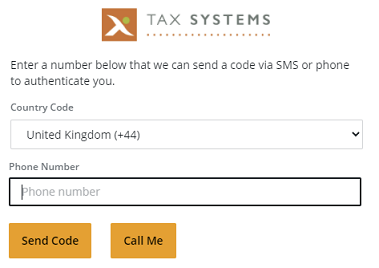
|
|

