When
creating a new group entity, you will first need to add your Group
representative and provide the mandatory information.
Mandatory fields are marked with
an asterisk (*).
Once you have created your Group
representative entity and authorised it, you will then be able
to add your group members.
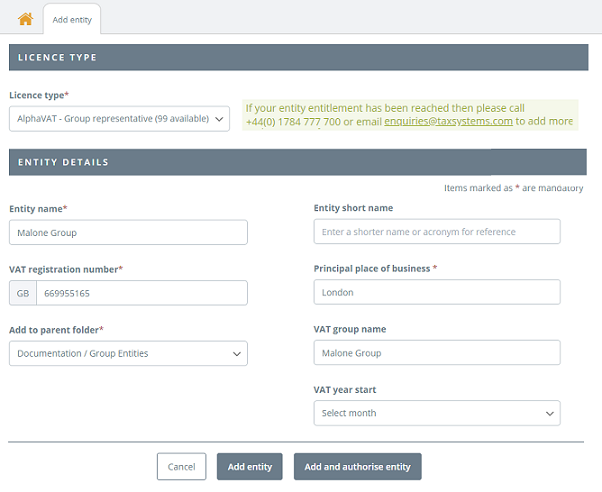
From
the Entity management screen, select Add
new entity. Click
on the Licence type drop down list and select AlphaVAT
– Group representative. Type
in the Entity name. Type
in the Entity’s 9-digiit VAT
Registration number. Care should be taken when typing
in the VRN, since this cannot be changed once the entity has
been created. If you make a mistake, you will need to delete
the entity and create it again. Select
the folder that you
would like your entity to reside in. Type
in the Principal place of
business (e.g. London). You
may also add a short name for the entity, change the VAT Group
name (which defaults to your entity’s name) and you can select
the month that the VAT year starts. These fields are
not mandatory and can be left blank. You
can now choose the following:
Add entity: This will
add your new entity into the portal. You will then
be a authorise it at a later time. Add and authorise entity:
This will add your entity to the portal and automatically
initiate the authorisation process. Cancel: This will cancel
the creation of the Group entity. |

