You create your demo entity in
exactly the same way that you would create a real single entity.
From the Entity management
screen, select Add new entity. Click on the Licence
type and select the Demo
- Single entity from the drop-down
list.
Note: You cannot
create a group entity as a demo entity.
Important: Licences are not assigned to demo entities, only
to real entities. You can create as many demo entities as you
need to, without it impacting your licence numbers.
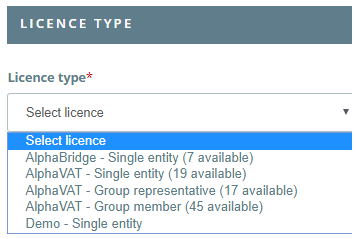
In the Entity Details
section, fields marked with an asterisk (*) are mandatory
and must be completed, even for a demo entity. When you are
completing this section, you should not base it on a real
entity that you might need to create later on.
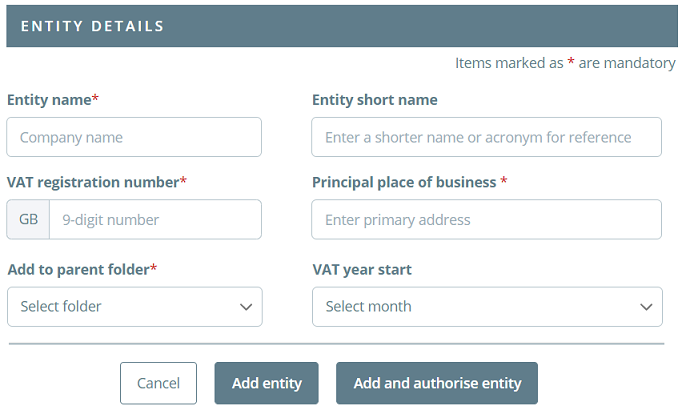
Fill in the Entity
name, VAT registration number and Principal
place of business fields (mandatory). We recommend
typing in a made-up entity name and a random 9-digit number
that is not a real VAT registration number. You can enter a shorter
name or acronym for the entity (optional). You can select a month
from the drop-down list, to indicate the start of the VAT
year for your demo entity (optional). Select the folder
that you want your demo entity to reside under, from the drop-down
list (mandatory). Once you have filled in
all the details required for your demo entity, you can select
one of the following options:
Add
entity: This allows you to create your new demo entity
and will take you back to the Entity management screen. Add
and authorise: This option will be greyed out and
you will not be able to select it. This is due to the
demo entity feature being designed as a simulation tool,
that allows users to familiarise themselves with the MTD
Compliance Portal and its features. As such, it cannot
interact directly with HMRC. Cancel:
This will cancel the creation of the entity. |

